How to Make a PDF Read Only
Discover how to make a PDF read only to protect your work. Our guide covers Adobe, free tools, and advanced options for ultimate document security.
PDF Security & Productivity
When you lock down a PDF as "read-only," you're putting a digital velvet rope around your work. It's a way to prevent unwanted editing, copying, or even printing. You can do this with a permissions password in tools like Adobe Acrobat, by tweaking security settings when you export from Microsoft Word, or even by using a free online service. The goal's simple: keep your document exactly as you intended.
Why Read-Only PDFs Are a Must-Have in Your Toolkit
Have you ever hit 'send' on a critical file and immediately felt that pit in your stomach? We've all been there. Sharing an unlocked PDF is like leaving the keys in your car—it leaves your hard work exposed to accidental changes or, worse, deliberate misuse. Figuring out how to make a PDF read-only isn't just a technical box to check; it’s about regaining control and getting some much-needed peace of mind.
This becomes incredibly important when your documents have real-world stakes. Think about sending a business proposal to a new client. If they can edit it, one clumsy copy-paste could accidentally change a crucial number, leading to some very awkward conversations later. A read-only file guarantees that what they see is precisely what you sent.
It's All About Professional Integrity
Protecting your documents is also a way of drawing a professional line in the sand. It signals that you take your work seriously and expect others to respect its integrity. This is non-negotiable across so many fields:
- Legal Contracts: You absolutely need to ensure terms and conditions can't be tweaked after the document is sent.
- Creative Portfolios: This is how you protect your designs or written work from being lifted or passed off as someone else's.
- Financial Reports: Securing sensitive data is paramount to prevent tampering and maintain accuracy.
- Academic Papers: When you submit research, it has to be in a final, unchangeable state.
This isn't just a niche concern; it's a massive industry. The global market for 'Viewer Only Document' solutions—tools built specifically to make files non-editable—was valued at a staggering $3.8 billion. That number's climbing, fueled by growing worries over data security and intellectual property. You can find more insights about the secure document market on growthmarketreports.com.
More Than Just Preventing Typos
The benefits go far beyond stopping a few accidental backspaces. A read-only PDF also locks in your formatting, ensuring it looks the same on a Mac, a PC, or a smartphone. You spent hours getting the layout, fonts, and images just right. Locking the file makes sure everyone sees that polished final version, not a jumbled mess of weird fonts and shifted graphics.
Ultimately, setting these permissions is a small action that says a lot. It projects professionalism, safeguards your intellectual property, and gives you the confidence that your message arrives exactly as intended. It's a foundational skill for anyone who manages digital documents.
Securing PDFs With Adobe Acrobat Pro
When you need serious, granular control over your documents, Adobe Acrobat Pro is the industry heavyweight for a reason. It lets you build a digital fortress around sensitive information, going far beyond a simple lock. We're not just talking about preventing edits; this is about defining exactly who can do what with your file.
Imagine you’re about to send a confidential financial report. You need stakeholders to review it, but you absolutely can't have them copying charts into another presentation or printing physical copies that could be left lying around. This is where Acrobat’s power really shines.
Understanding the Two Password Types
The key to Acrobat’s security is its dual-password system. When you navigate to File > Protect Using Password, you’ll see options for two different kinds of protection. Knowing the difference is critical.
- Document Open Password (Viewing): Think of this as a simple gatekeeper. Anyone who wants to even look at the PDF must enter this password. It’s an all-or-nothing approach.
- Permissions Password (Editing): This is where the real control lies. You can let anyone view the document but require a second, different password to make any changes. This is how you create a true read-only PDF.
For our financial report scenario, we'd skip the "Open" password but set a strong Permissions Password. This allows for easy viewing while keeping the content itself completely locked down.
Setting Granular Permissions
Once you've set that Permissions Password, Acrobat opens up a whole menu of specific actions you can block. This is how you tailor the security to your exact needs.
You can stop users from:
- Printing: Disable printing entirely or, if you want to be flexible, allow only low-resolution printing.
- Changing the Document: This is a blanket restriction that blocks everything from editing text and form fields to rotating pages.
- Copying Text, Images, and Other Content: This one's crucial. It stops people from simply highlighting a paragraph and pasting it somewhere else.
By unchecking these boxes for our financial report, we've created a document that can be read on-screen but can't be modified, copied, or printed. It’s now a secure, read-only file.
This level of control is a core part of a strong document protection plan. For more on this, check out our guide on how to protect PDF files as part of your business strategy.
The demand for these security features is climbing fast. The global PDF reader software market was recently valued at USD 1.96 billion, with North America alone accounting for over 40% of that share. This growth is directly tied to the increasing need for secure document distribution. You can find more insights on the PDF software market here.
Using a professional tool like Acrobat gives you the confidence that your document's integrity is protected at a deep level, ensuring it’s only used exactly as you intended.
Free and Simple Ways to Protect Your PDFs
You don't always need a premium subscription to lock down a document. Sometimes, you just need a quick, effective way to make a PDF read-only without paying for a bunch of features you'll never use. The good news? You probably already have the tools you need right on your computer.
Let’s be honest, figuring out new software can be a pain. That’s why turning to familiar tools is often the smartest move. I'll walk you through two straightforward methods that get the job done fast, using software you likely use every day.
This graphic breaks down the basic idea of setting permissions, which is the core concept whether you're using a paid tool or a free one.
The key takeaway is that protection isn't just about locking a file; it's about clearly defining what a user can't do, like editing or copying, to keep your document's integrity intact.
Use Microsoft Word's Built-In Protection
Your first and easiest option is hiding right inside Microsoft Word. If your document starts its life as a Word file, you can add password protection while you're exporting it to PDF. It’s a surprisingly powerful feature that’s completely free.
When you’re ready to save, don't just hit "Save As PDF." Instead, go to File > Export > Create PDF/XPS Document. Before you click save, find the "Options..." button. This is where the magic happens.
Inside the Options menu, look toward the bottom for a checkbox that says "Encrypt the document with a password." Check that box, and you’ll be prompted to set a password. This password will be required to change permissions later, effectively locking the document from being edited. It’s a simple step that turns your standard Word doc into a secure, read-only PDF.
Choose a Trusted Online PDF Tool
What if your document is already a PDF and you don't have Adobe Acrobat Pro? Free online tools are your next best bet. A quick search will give you dozens of options, but it’s crucial to choose wisely. Remember, you're uploading your document to a third-party server, so privacy and security should be top of mind.
I always recommend looking for services that:
- Use SSL encryption: Your browser should show a little lock icon next to the URL. This is non-negotiable.
- Have a clear privacy policy: They should explicitly state that they don’t keep your files longer than necessary.
- Are well-known and reputable: Stick to the big names like Smallpdf or iLovePDF. They have a reputation to protect.
The process on these sites is almost always the same: upload your PDF, enter a password to restrict editing, let the tool work its magic, and then download the newly protected version. It's a fantastic solution when you need to add protection on the fly.
The global demand for these kinds of tools is exploding. The PDF reader software market, valued at around $1.4 billion, is projected to nearly double to $2.9 billion by 2032. This growth shows just how essential secure document handling has become for businesses everywhere. You can learn more about the PDF software market's growth.
Whether you use a hidden feature in Word or a trusted online service, making a PDF read-only for free is completely doable. It just comes down to using the right tool for the job to get fast, effective protection.
Beyond Passwords: Advanced PDF Control
Passwords are a great starting point, but what if you need more? For really sensitive stuff—like a time-sensitive proposal or an exclusive industry report—you need smarter controls that keep working long after you've shared the document. This is where we go beyond a simple lock and key.
Imagine sending out a proposal that's only good for seven days. Instead of just hoping the recipient remembers the deadline, you can build it right into the document. Once those seven days are up, the link automatically expires. This creates a natural sense of urgency and ensures old, outdated offers aren't floating around causing confusion later.
Turning Protection into Opportunity
One of the smartest things you can do is gate your documents. All this means is that someone has to give you a piece of information—usually their email address—before they can see your PDF. It’s a simple, brilliant way to make your best content work for you.
Think about the possibilities:
- eBooks and Whitepapers: Gate them to build an email list of people who are genuinely interested in what you have to say.
- Exclusive Reports: Swap your valuable industry insights for a contact detail, instantly turning a reader into a potential lead.
- Course Materials: Let people see a preview, but require an email to access the full document.
This isn't just about protecting your work; it's about making it a tool for growth. You get to see exactly who's engaging with your material, giving you a perfect opportunity to follow up.
The big shift here is moving from a passive "view only" approach to an active strategy focused on engagement. You're not just broadcasting information—you're starting a conversation with every single download.
Taking Back Control After You Hit Send
Ever sent an email and immediately regretted it? Maybe you found a typo, the information was suddenly outdated, or you realized it went to the wrong person. It happens. With advanced controls, you can revoke access at any time, even after they have the link.
This is a complete game-changer. If you want to brush up on the fundamentals first, our guide on how to password protect a PDF online covers all the basics.
This kind of dynamic control means your outbox is no longer a one-way street. You stay in the driver's seat, managing who sees your work and for how long. It's about making sure your documents always serve their intended purpose, completely on your terms.
Common Mistakes to Avoid When Securing Your PDF
Making a PDF read-only seems straightforward, but I've seen a few common missteps that can completely undermine your efforts. Think of this as a quick rundown of the pitfalls to watch out for. Getting these details right is the difference between a document that feels protected and one that's genuinely secure.
Let's kick things off with the most common mistake: using a weak, easy-to-guess password. It's tempting to use something simple like "password123" or your company name for a quick fix, but that's like locking your front door with a paperclip. Anyone with a bit of motivation can crack it in minutes, making all your other security settings completely pointless.
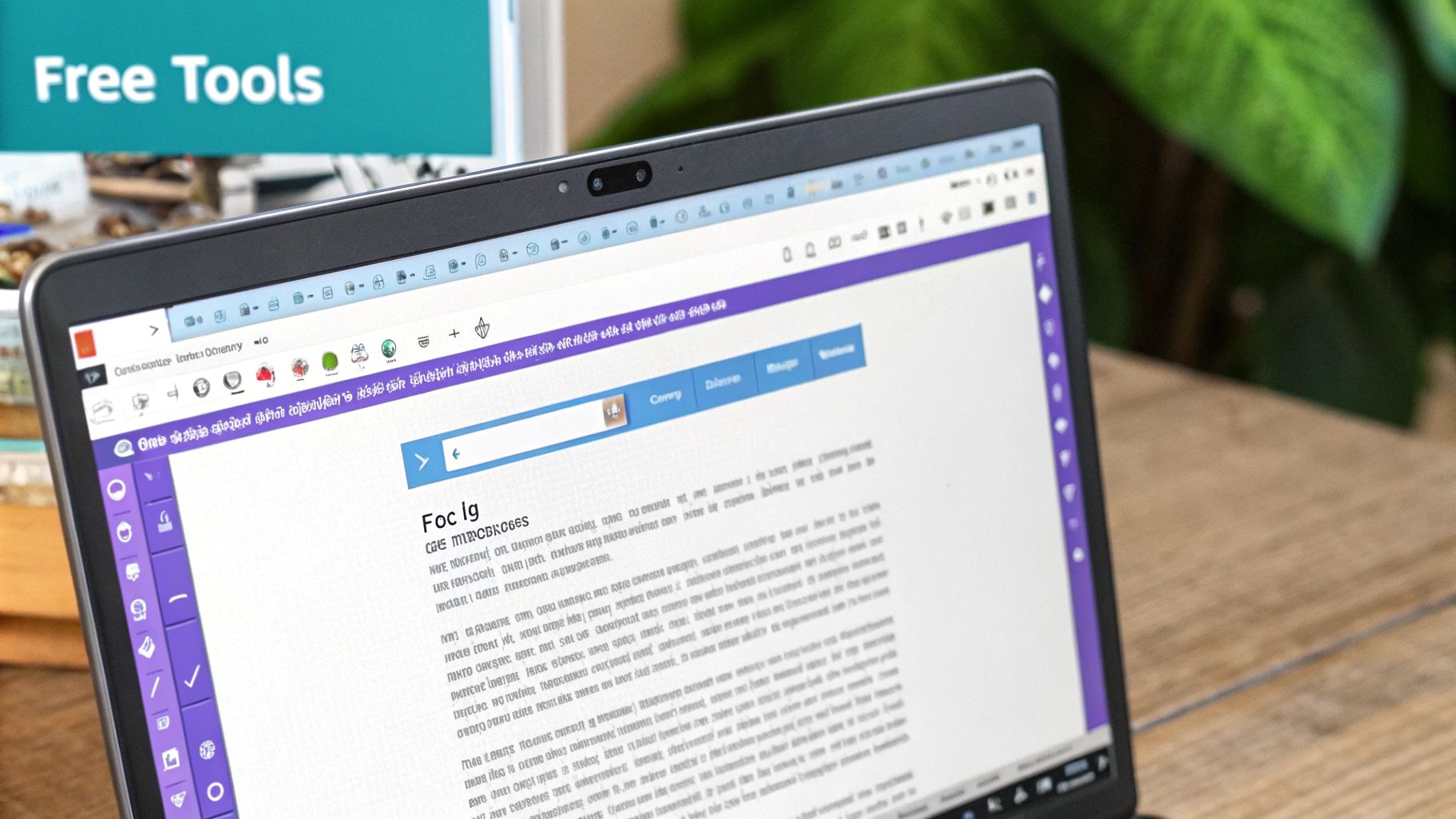
This is why putting a little thought into your passwords is so critical. If you want to get serious about crafting credentials that actually hold up, check out our guide on PDF password best practices for lead magnets.
Forgetting to Restrict Copying
This one is huge. You might go through the trouble of setting a strong permissions password to stop editing, but if you forget to uncheck the "Enable copying of text, images, and other content" box, you’ve basically left a giant loophole.
Someone can just highlight everything in the document, hit copy, and paste it all into a brand-new, fully editable file. Your editing restrictions are instantly bypassed. It’s the classic mistake of locking the front door but leaving a ground-floor window wide open. Always make sure you’re disabling both editing and copying for real protection.
Relying on Flattening for Security
Flattening a PDF, which basically burns interactive elements like form fields into the page, is often mistaken for a true security feature. It's a fantastic tool for locking in form data before sending a document, but it does almost nothing to stop someone from editing the rest of the file.
Here's what that actually means:
- Form fields get locked: A user can no longer type into them.
- The document isn't secure: Anyone with standard PDF editing software can still go in and change the text, move images around, or completely alter the layout.
Relying solely on flattening creates a false sense of security. It’s perfect for finalizing a form, but it's not a substitute for a proper permissions password that restricts changes across the entire document.
The Myth of the File Property Checkbox
Another common slip-up is thinking your operating system's "read-only" checkbox will do the trick. Whether you’re on Windows or macOS, right-clicking a file and ticking that "Read-only" box in the properties menu is incredibly easy to reverse. It’s more of a gentle suggestion than a real security measure.
Anyone who has the file can just as easily right-click it and uncheck the same box. This method offers zero protection against someone determined to edit your work and should never be trusted with sensitive or important documents.