How to Password Protect PDF Online Instantly
Discover the simplest way to password protect PDF online. Our guide shows you how to secure your sensitive documents in just a few clicks. Keep your files safe.
It's tempting to see a password as just another annoying step, but when it comes to your documents, it's the single best line of defense you've got. Taking a few moments to password protect a PDF online can turn a vulnerable file into a secure digital asset, and it's a crucial habit for anyone who deals with sensitive information.
Why You Absolutely Need to Protect Your PDFs

Let's be blunt for a second. Sending a PDF without a password is like mailing a postcard with your bank details scrawled on the back. Anyone who gets their hands on it can see everything. This isn't about being paranoid; it's just smart practice in our digital world.
Think about the kinds of documents that cross your screen every day. A simple password is the difference between security and a potential disaster. For example:
- Sharing a resume: Your resume is a goldmine of personal data—name, address, phone number, and a detailed work history. Protecting it means only the person you sent it to can actually open it.
- Sending client proposals: Business proposals are full of confidential info, from pricing and strategy to proprietary ideas. A password ensures it doesn't fall into a competitor's lap.
- Circulating internal reports: Not every financial report or strategy document is meant for all eyes within the company, especially early drafts. A password prevents leaks and keeps sensitive information contained.
The Real Risks of Unsecured Files
When a file isn't protected, you're leaving the door wide open for data theft or even just accidental sharing. A strong password acts as a digital deadbolt, but its true power comes from how well you create it.
Time and time again, security research shows that people—not technology—are the weakest link. Many of us use simple, easy-to-guess passwords, which makes it frighteningly easy for someone with the right tools to break in. Once they're in, your data is their data.
Your document's security is only as strong as the password guarding it. Taking an extra minute to create a strong, unique password is the single most important step in protecting your sensitive information.
In the end, this isn't just about being tech-savvy. Securing your files is a core part of a smart business strategy. When you control who sees your documents, you're not just protecting data; you're protecting your professional reputation and your bottom line.
If you're interested in going deeper on this topic, check out our full guide on how to protect PDF files as part of your business strategy.
Locking Down Your PDF in Three Quick Steps
Alright, let's get your PDF secured. Using an online tool like OwlDock to password-protect a document is ridiculously fast, and I'll walk you through exactly how it’s done. No fuss, just a secure file in about a minute.
Upload and Encrypt
First things first, you'll need to upload your PDF. When you get to OwlDock’s tool, you'll see a simple box. You can either drag your file right into it or click to browse your computer. It’s a clean, no-nonsense interface.
Once the file is uploaded, the tool is ready for the most critical part: adding the password. This is where the magic happens. OwlDock uses 256-bit AES encryption—the same standard trusted by governments and banks—to scramble your document's contents. Without the password, it's just a jumble of unreadable data.
This flowchart breaks down the process of choosing the right security for your specific needs.
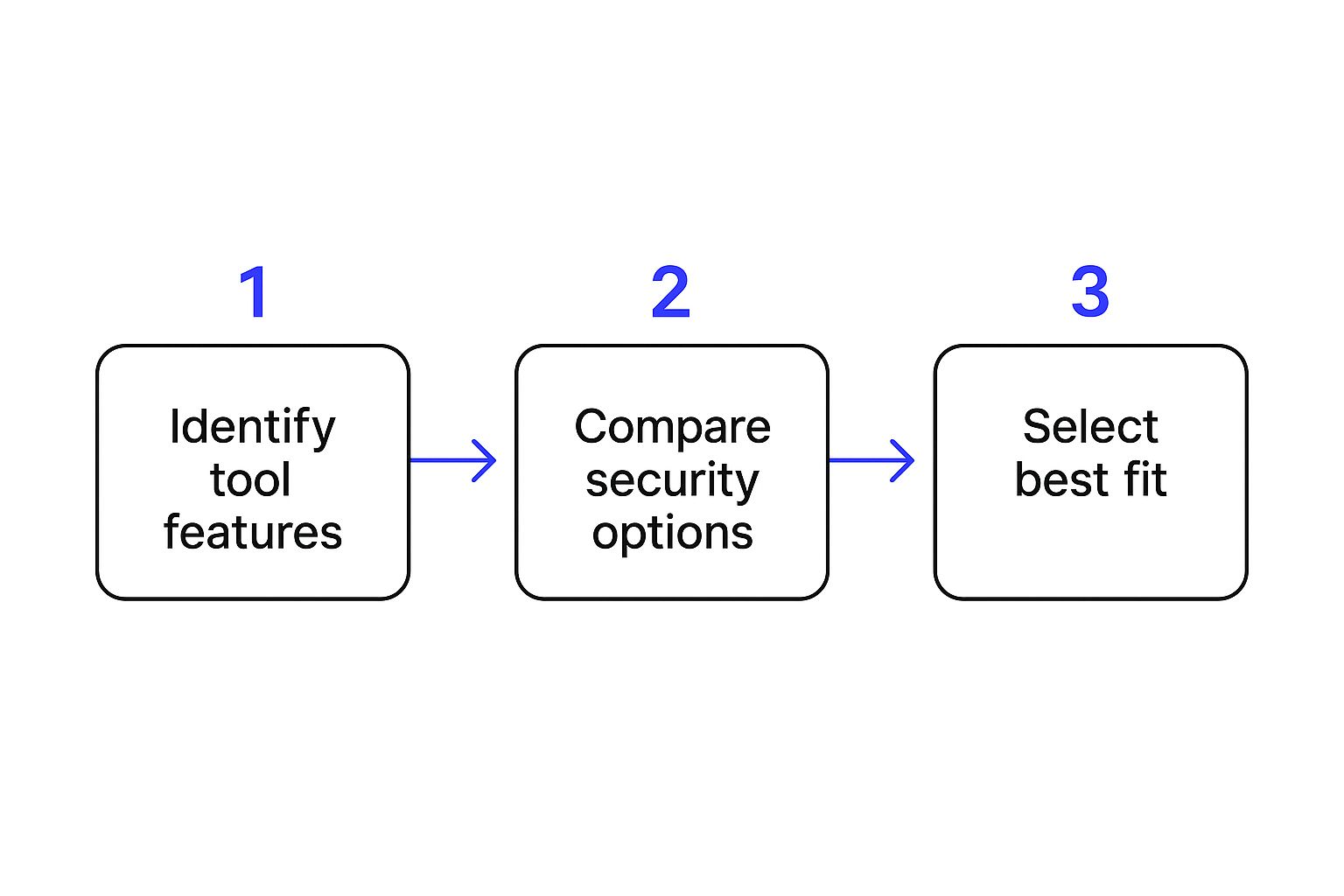 As you can see, thinking through who needs access and how sensitive the data is can help you decide if a simple password is enough or if you need more advanced protection.
As you can see, thinking through who needs access and how sensitive the data is can help you decide if a simple password is enough or if you need more advanced protection.
Set the Password and Download
Now it's time to create that digital key. You’ll be prompted to enter and confirm your chosen password.
Take a moment here. The entire security of your document boils down to the strength of this one password. Make it a good one, and don't share it lightly.
Once you’ve typed it in twice, just hit the "Protect PDF" button.
In a matter of seconds, OwlDock will apply the encryption and your newly protected file will be ready to download. That’s it! The file is now locked down, and only people you trust with the password will be able to open it. You can now share it confidently, knowing your sensitive information is safe from prying eyes.
How to Create Passwords That Actually Work
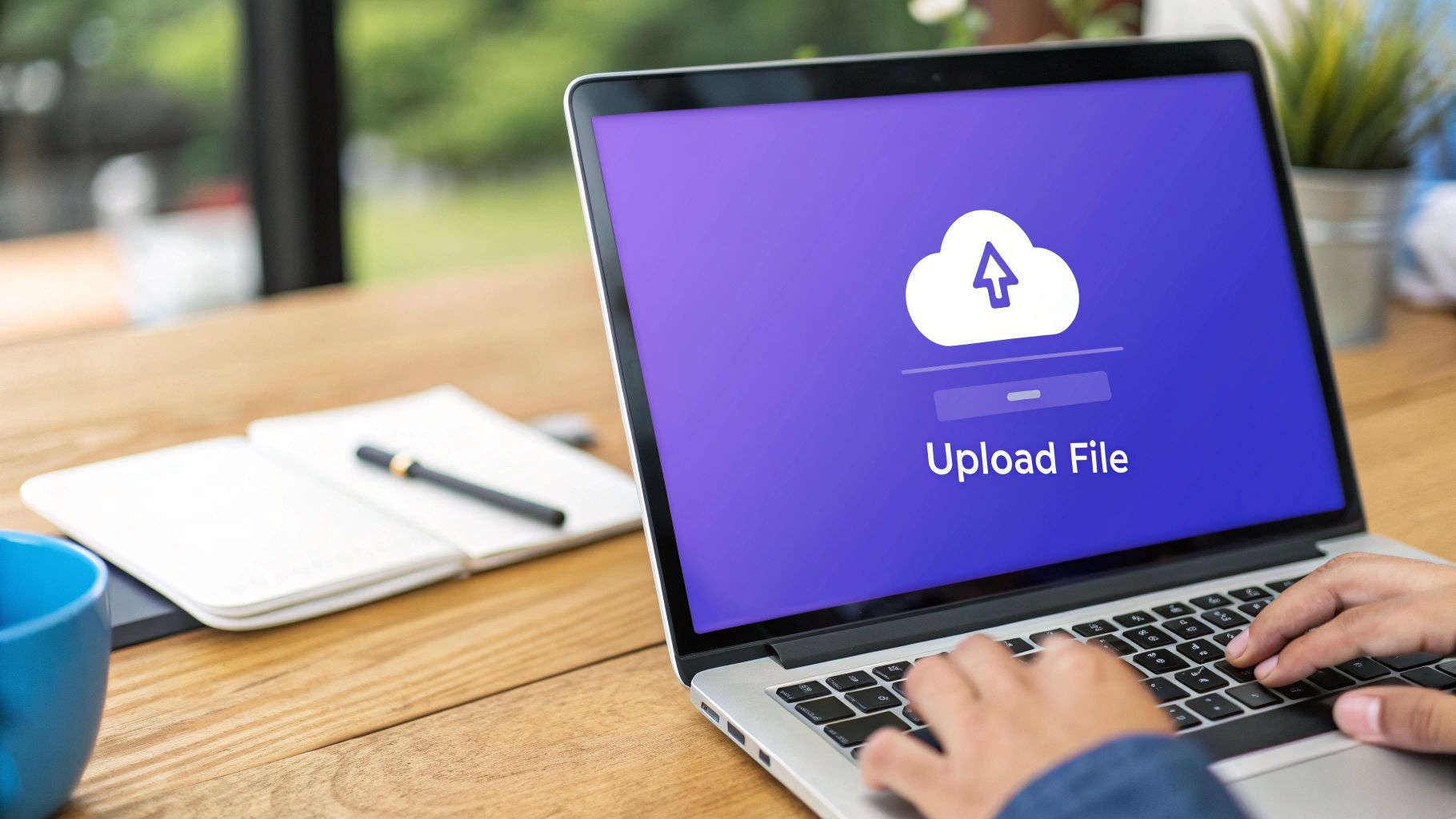
Let's be honest, we’ve all been there. You need a password, and your brain defaults to "Password123" or your pet's name. It feels quick and easy. But when you’re looking to password protect a PDF online, that convenience is a massive security risk. We lean on weak passwords because our brains are built for shortcuts, not for memorizing long, random strings of characters.
This habit is a serious vulnerability. Recent stats reveal that 46% of Americans knowingly create easy-to-guess passwords, and an even more alarming 57% admit to reusing those same passwords across multiple accounts. That’s a huge gamble, especially with sensitive documents. It's a habit we have to break, but the solution isn't creating something impossible to remember; it's about changing your entire approach.
The Shift From Passwords to Passphrases
Forget trying to memorize a jumble of letters and symbols. The real secret to a strong, memorable password is to think in terms of a short sentence. This is called a passphrase, and it's a total game-changer because it's far more difficult for a computer to guess but simple for you to recall.
Think of a sentence that means something to you, like "My first car was a rusty '98 Ford!" Now, let's transform that into a seriously strong password.
- Step 1: Grab the first letter of each word:
Mfcwar'98F! - Step 2: Swap a character for a symbol:
Mfcw@r'98F!
Just like that, you've got a password that's long, complex, and includes a mix of character types. It checks all the boxes for a secure password, yet it’s tied to a memory that's easy for you to access.
A great password shouldn’t be a random string of nonsense you have to write down. Think of it as a secret handshake between you and your document—effortless for you to perform, but impossible for anyone else to replicate.
Weak vs. Strong Password Examples
To really see the difference, let’s look at a side-by-side comparison. It becomes clear pretty quickly why one is a liability and the other is a fortress.
| Password Type | Example | Why It's Risky or Secure |
|---|---|---|
| Weak | jessica1995 | Uses a common name and a predictable number pattern. Easy for brute-force attacks. |
| Strong | MyDogB@rksL0udly! | A passphrase with mixed case, numbers, and symbols. Complex and not dictionary-based. |
| Weak | qwerty!@# | Follows a simple keyboard pattern. One of the first things hackers try. |
| Strong | 4C0ws&aCh1ckenW@lk | A memorable, nonsensical phrase with clever substitutions. Extremely hard to crack. |
As you can see, the strong examples are rooted in simple ideas but are transformed into something far more secure.
For an extra layer of protection, consider using a dedicated password manager like 1Password or Bitwarden. These tools can generate and securely store incredibly complex passwords for you, leaving you to remember just one master password.
To get even more practical tips, check out our guide on PDF password best practices for your lead magnets and make sure every document you share is properly locked down.
Managing and Securing Multiple PDFs at Once
Protecting a single PDF is simple enough. But what about when you’re staring down a folder with twenty sensitive documents? Or even a hundred? Going through them one by one to add a password is a recipe for a headache and a surefire way to make a mistake. This is where batch processing comes in.
Think about it in a real-world context. An HR manager has to send out personalized offer letters to an entire department. Or maybe you're on a legal team preparing dozens of case files for a single client. In these situations, securing files individually isn't just slow—it's completely impractical. You need a reliable way to password protect a PDF online at scale.
Streamline Your Security Workflow
The real magic of batch processing is consistency. When you protect a whole group of files at once, you guarantee every single one gets the same strong level of security. There’s no chance of accidentally skipping a file or using a weak, easy-to-guess password on one document while the others are locked down tight. It’s all about applying a uniform security standard across the entire set of files, instantly.
This isn't just about saving time, either. It’s a critical security measure. Recent data revealed that a shocking 72% of data breaches can be traced back to unprotected document sharing. That stat alone highlights just how crucial efficient encryption is. Using a batch tool can cut the time you spend protecting documents by up to 85% compared to doing it manually. You can learn more about the benefits of this approach over on Papermark.com.
The goal isn't just to protect your documents; it's to make security a seamless part of your workflow. Batch protection turns a tedious chore into a simple, repeatable process you can trust.
Before you jump in, a little organization goes a long way. I always recommend grouping files into logical folders first—think "Q3 Financials" or "New Client Onboarding." A few minutes of prep work upfront makes the whole process smoother and much easier to manage down the road.
Common PDF Security Mistakes to Avoid
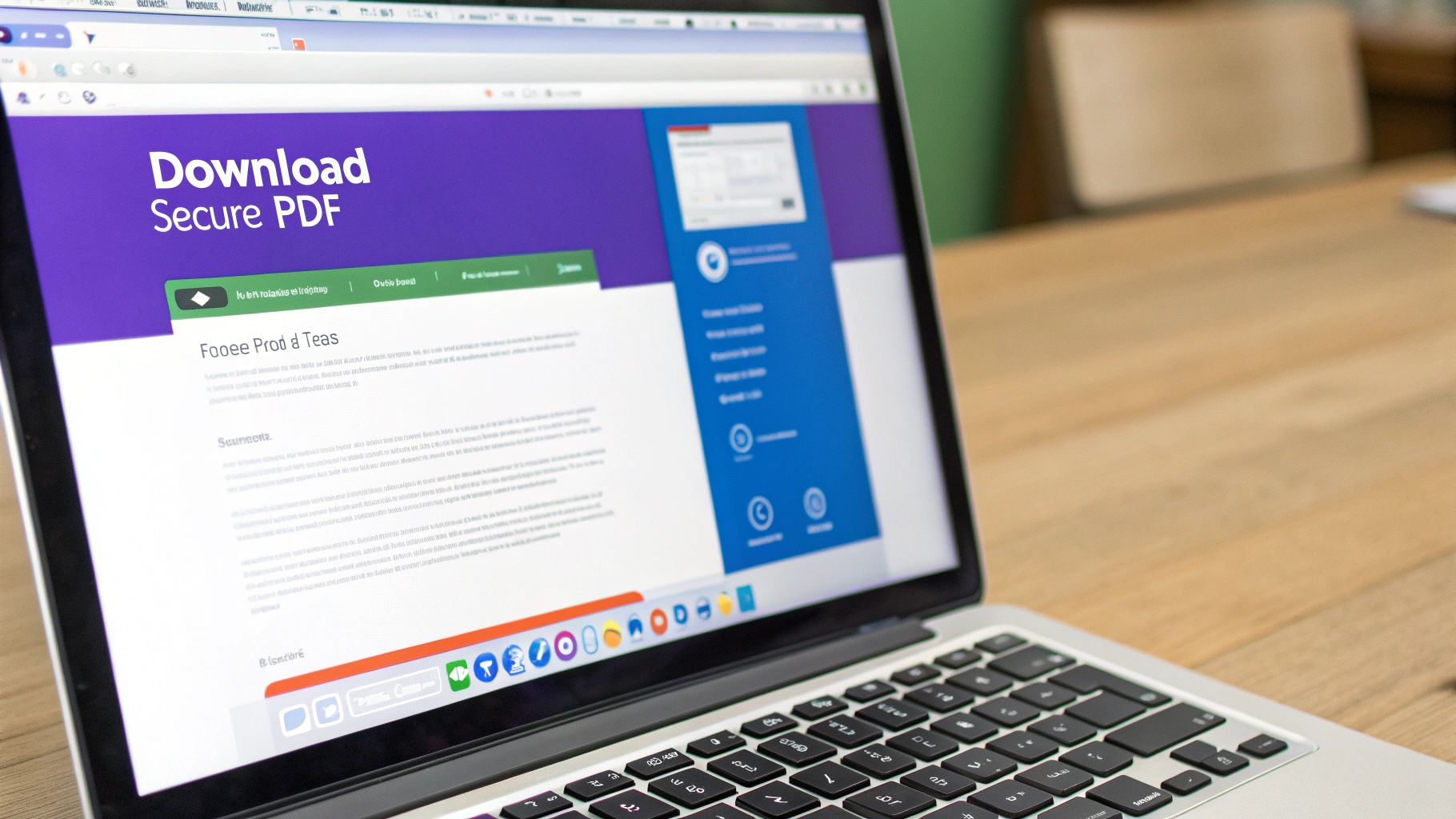
It’s surprisingly easy to go through all the steps of protecting a PDF, only to accidentally sabotage your own efforts with one simple misstep. Let's walk through some of the most common blunders I've seen people make so you can steer clear of them.
The absolute biggest slip-up? Sending the password in the same email as the protected file. It’s the digital equivalent of locking your front door and then taping the key to it. If that one email gets intercepted, the intruder gets both the lock and the key.
Keeping Your Guard Up
Another classic mistake is forgetting about the original, unprotected file. Once you've created your shiny new password-protected version, the unlocked original is often still hanging out in your "Downloads" or "Documents" folder. Make it a habit to delete it immediately. This is a critical final step that's so easy to overlook.
You also need to be discerning about the tools you choose. A quick search will pull up tons of free online services, but not all of them have your best interests at heart. Some might log your data or, even worse, the content of your files. Always stick with reputable platforms to ensure your private information actually stays private.
Your document's protection doesn't end when you click "download." It continues with how you handle the file, manage the password, and clean up afterward. Every step matters.
Developing these small habits will make a huge difference in keeping your information genuinely secure. For a more detailed breakdown, you can learn more about the common PDF password protection mistakes marketers make and how to avoid them.
Your PDF Security Questions, Answered
If you're asking questions about how to password-protect a PDF online, you're already on the right track. Thinking critically about security is how you keep your important documents from falling into the wrong hands. Let's get into a few of the questions I hear most often.
Are Online PDF Protection Tools Actually Safe?
That's the million-dollar question, isn't it? The short answer is: it really comes down to which tool you're using.
A trustworthy service like OwlDock is built on a foundation of strong encryption and privacy. Their systems are designed to process your file and then delete it from their servers almost instantly. It never just sits there.
When you're vetting a tool, here are a few non-negotiables:
- HTTPS is a must. Look for that little padlock in your browser's address bar. It means your connection to the site is secure.
- They have a real privacy policy. A legit service will be upfront about what happens to your data, how long they keep it (which should be brief), and how they protect it.
- The site looks professional. If you land on a page plastered with flashing ads and pop-ups, that's a major red flag. Your gut is usually right—if it feels sketchy, it probably is.
For anything truly sensitive, I can't stress this enough: stick with a well-known, reputable service.
Owner vs. User Passwords: What’s the Real Difference?
It helps to think of it like keys to an office building.
The user password is the standard key given to an employee. It lets them unlock the front door and get inside—they can open and read the PDF, but that’s about it.
The owner password, on the other hand, is the building manager's master key. It doesn't just open the door; it gives you control over what can happen inside. With an owner password, you can set granular permissions and decide if people can:
- Print the document
- Copy text or images from it
- Make any edits or leave comments
You can set just a user password for simple viewing, but for more robust control, using both is the way to go.
A word of caution: Forgetting your PDF password is a serious problem. Strong encryption is great for security, but it also means there's no "Forgot Password?" button to click. If that password is gone, it's almost impossible to recover the file. This is exactly why a password manager is your best friend.
Ready to protect your valuable content and see who's actually reading it? OwlDock lets you secure your PDFs and track engagement all in one place. Give it a try with a free trial and see for yourself.